Teach your Apple Remote New Tricks!
2 04 2008Yesterday, my article discussed the Apple Remote being removed from the box inside new Macs. Today, I’ll show you three ways you can better use it, if your were lucky enough to get one for free, or recently paid for one.

Teach your Apple Remote new tricks!
If you have purchased a laptop since 2005, there is a very good chance it has a ‘SMS’ or Sudden Motion Sensor. This is basically an accelerometer which detects any sudden movement and will stop spinning the hard drive if enough movement is detected to protect it from being damaged in the fall, thus saving your data. Since the introduction of the Sudden Motion Sensor, developers have found clever ways to implement the accelerometer in their applications. Among the most useful is iAlertU.
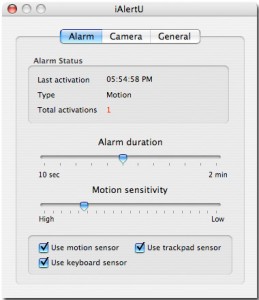
iAlertU is an alarm system for your Mac. When motion is detected, the alarm is triggered, and it will even capture images from your iSight of the perpetrator. You can use your Apple Remote to enable or disable the alarm, and it will chirp like a car! iAlertU is free, and available for download from SourceForge.
If you of are the more curious type, you might have already discovered that within a lot of Apple applications, you can use the remote. If you haven’t, for example, in QuickTime player, you can use the pause, forward, backward and volume up/down buttons to control a movie playing. In Keynote, you can advance a slide with the remote. In iPhoto, you can advance a photo with the next button on the remote. Maybe you get the idea.
A couple less intuitive secrets about the remote:
You can put any Mac with an IR receiver, docked iPod (with IR receiver) or AppleTV to sleep by pressing and holding the Play/Pause button. Pressing any button on the remote will then wake up the device.
Holding down the Menu button on the remote during startup of an Intel Mac will bring you to the Startup Manager (also accessible by holding the Option key). Also in this menu, you can eject a CD or DVD by pressing the volume up (+) button on the remote.

Finally, if you are looking to do even more, there are a number of third party applications that will let you just about anything imaginable with your favorite remote. It comes down to a personal choice, but my favorite is RemoteBuddy. RemoteBuddy will allow you to use not only your Apple Remote, but many other IR based remotes- even a Wiimote! Touting support for over 100 applications, RemoteBuddy lets you easily configure your remote to do exactly what you want. Recently, RemoteBuddy added an ‘AJAX Remote’, which allows you to use your iPhone or iPod Touch to control your computer and interact with it similar to the Apple Remote, through Safari.
While RemoteBuddy is probebly the most robust and feature filled, you can also check out SofaControl, Mira and iRed Lite.
Hopefully now, you will give your remote a second look, and hopefully put it to use better- be happy if you got it for free!
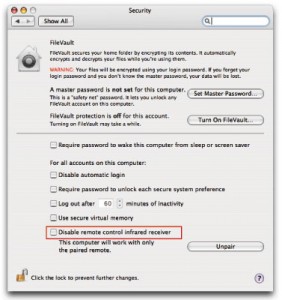
Also, as a side note, I highly recommend anyone with a Mac with an IR Receiver goes into the Security Preference pane and disable the receiver, so only paired remotes will work with your computer. This prevents anyone else with a Apple Remote bringing you into Front Row, or whatever you have your remote doing.


 RSS 2.0
RSS 2.0
I love the IR remote. Took it to all my classes, and pissed people off while they were trying to write notes. Really funny, especially when the whole lecture hall gets into it. No better way for Chem 161 to go by.
One time I started playing a girls iTunes in the middle of a lecture. Rhianna never sounded better.
😛