MobileMe: Managing Your Web 2.0 Calendar on Me.com
21 07 2008At the front end of the new MobileMe launch, Me.com consists of a slick Web 2.0 interface for your Calendars, Contacts, Photos and Mail. This is an in depth look into the online Calendar portion of the suite.

Once you have MobileMe synchronized with your computers and mobile devices, you can make changes online at Me.com and your other computers or devices will be automatically updated. This means that virtually anywhere you have access to the internet, regardless of what computer or mobile device you may (or may not) have access to; you can make changes to and access your data.
For those who have become accustomed to using iCal, the Me.com calendar carries over almost every feature- with the exception of an alarm function to the web. This powerful web application is based on the latest Web 2.0 technologies, and allows for a near desktop application replication.
To create a new calendar appointment, simply click on the calendar at the appropriate time, much like you would in iCal. The familiar event bubble will pop up corresponding to what color calendar you’re in. You can then enter text for the name of the event, drag it to correctly represent the time or double click on it to see even more options. If necessary, you can even drag the appointment across your calendar to change the date.
The MobileMe application even allows for Keyboard Shortcuts, for example, if you would like to delete an event, you simply press the delete key.
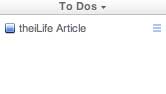
To create a new To-Do, press Control and “K” and your To-Do list will appear with a new event.
Read more after the jump! Read more…
Categories : Apple, MobileMe, Tutorial

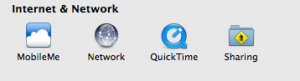
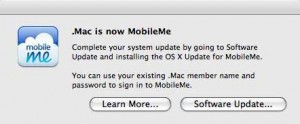
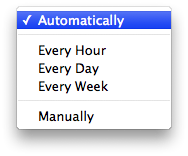

 RSS 2.0
RSS 2.0