Newer, Smaller iPod Shuffle
11 03 2009
New to the list of Apple’s recent product revisions is the now smaller $79.00 iPod Shuffle. They sport 4 GB storage in a 1.8″ x 0.7″ x 0.3″ housing weighing less than an ounce. It can play for about 10 hours from a full charge, and as always is compatible with Mac and PC through iTunes.
Apple quietly updated the iPod Shuffle today, closing the online store early in the morning and reopening it with the new iPod. The iPod Shuffle is much like the his older cousins, small, sleek, and uses a clip to hold on to whatever you want. The Shuffle comes only in two colors, silver and black aluminum, and the clip is made of shiny stainless steel.
The major feature Apple is pushing for this new iPod Shuffle is VoiceOver, which can tell you the song you are playing (without interrupting the song), recite playlists you have loaded onto it, and warn you when your battery is low. This is a great improvement over the old shuffle, where you were stuck with one playlist, and there was no way to find out what song you were listening to. However, the computerized voice may get on your nerves if you are sensitive to it.
Lastly, when you buy the shuffle, you are stuck with Apple’s earbuds. They have removed buttons from the actual device, and have placed them on the right side earphone cord. Although this is handy, if you don’t like Apple’s earbuds, there is nothing you can do about it until an adapter comes out, and that adapter will be a separate purchase. Not to mention the controls you will have to memorize a combination of controls just to use it, take a look:
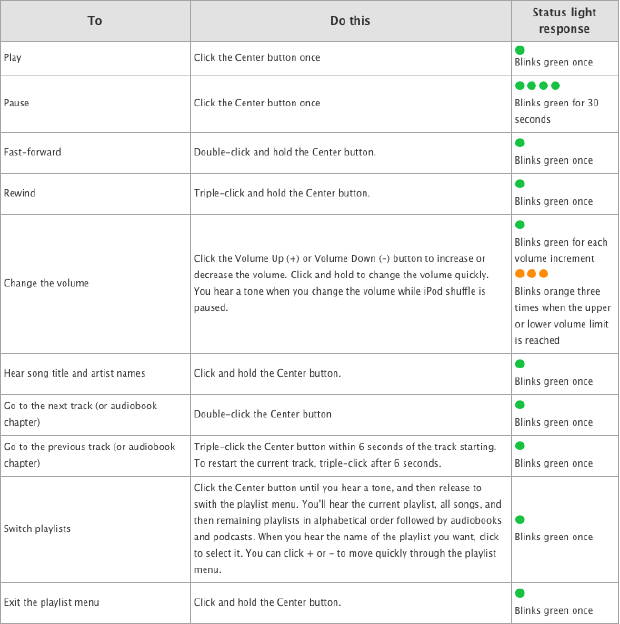
Pros: VoiceOver, Smaller, Long Battery Life, Very Nice Look
Cons: Proprietary Headphones, unknown Adapter price-tag, VoiceOver voice can be irritating, only 2 bland colors (black and silver)
If you plan on buying an iPod, the Shuffle is the cheapest and does music like all the other iPods. You lose out on the screen and video that the 8GB $149.00 iPod Nano would give you, though if you only want the music in a small package, Apple has the answer in a fashionable package.
Categories : Apple, Apple Store, iPod, Review

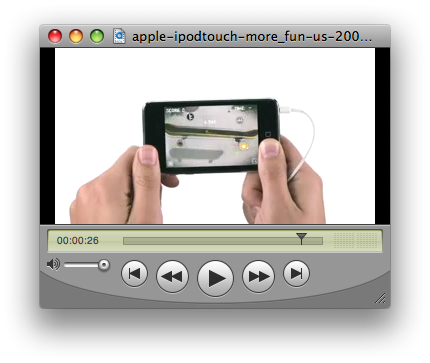
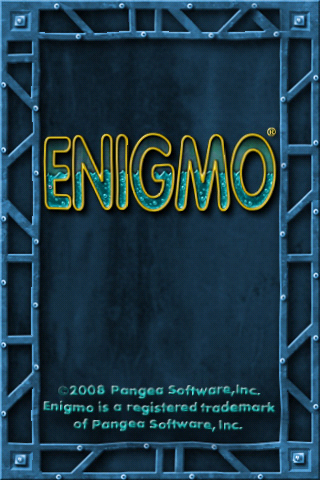
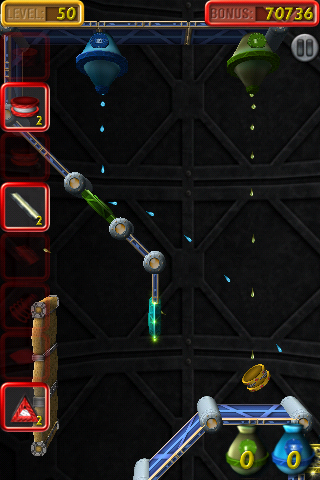


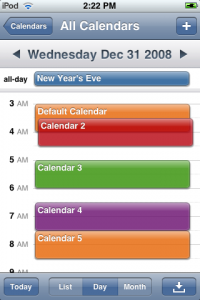


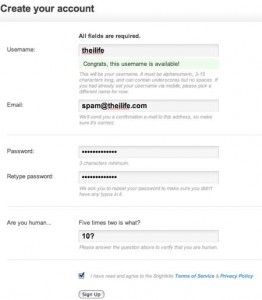
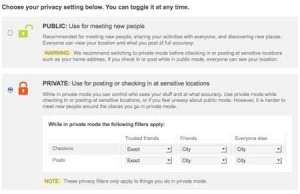
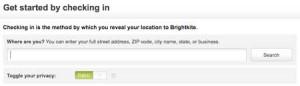
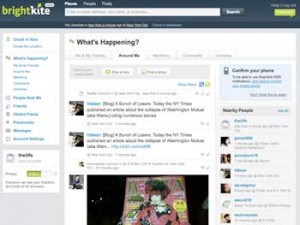
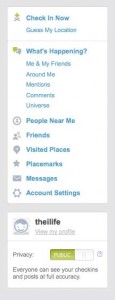

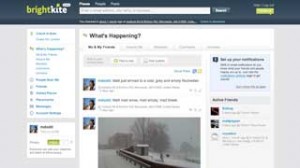
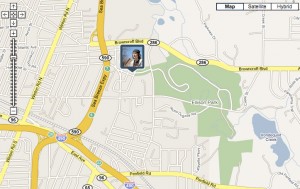
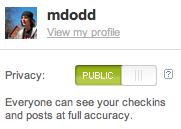
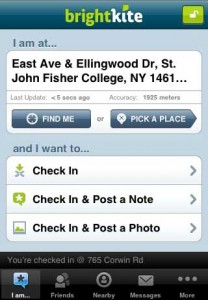
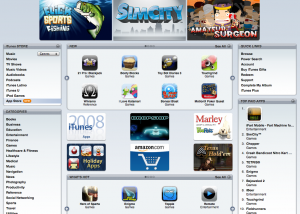


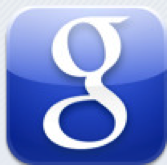
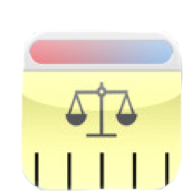





 RSS 2.0
RSS 2.0