Vs.: HTC FUZE
14 01 2009I have recently acquired a review unit of the HTC FUZE for a two week demo. After much playing around and living with the unit, here are my thoughts.

Take a look, after the jump:
Categories : Phones, Review, VS.

I have recently acquired a review unit of the HTC FUZE for a two week demo. After much playing around and living with the unit, here are my thoughts.

Take a look, after the jump:
Writer Geoffery Kaicher explores the latest notebook offerings from Apple.
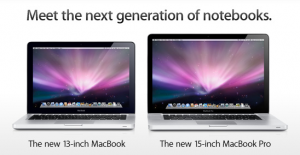
Last week, Apple released their new MacBook’s and MacBook Pro’s. Both notebooks feature a number of new innovations including aluminum cases, faster processors, better graphics cards and an all glass multi-touch pad that has no dedicated button. Along with the MacBook and MacBook Pro, the MacBook Air was given a small speed bump. The MacBook Air now has a 1.6 GHz Intel Core 2 Duo processor upgradable to 1.86 GHz. It was also given a new NVIDIA GeForce 9400M graphics card.
The MacBook went through the most drastic change going from the plastic white or black case to a new aluminum case with a black, glass screen which resembles the screen from the iMac. The aluminum case comes from a single block of aluminum machined to perfection. Even the sleep indicator was taken in to account being carved by a CNC to thin the metal before a laser make small perforations to allow the LED Light to shine through.
While the MacBook and MacBook Pro look similar with the exception of screen size, slightly different port configuration and the tags on the bottom of the screen, their tech specs make them seem like there is no relation. The MacBook comes in one size, 13.3″, but has two options of processor power. With the new computer, you are given the option of a 2.0 or 2.4 GHz Intel Core 2 Duo processor. The 2.0 GHz comes with the option of upgrading to a 250GB HD, 320GB HD or a 128GB SSDfrom a 160GB HDD wheres as the 2.4 GHZ comes standard with a 250GB HD with the option to upgrade. Both options come with 2GB (Two 1GB SO-DIMMS) of SDRAM but can support up to 4GB. The new graphics support is a NVIDIA 9400M graphics processor 256MB of DDR3 SDRAM. As usual it still comes with an iSight, Bluetooth, and 802.11n Wi-Fi.

The MacBook Pro, as usual, is similar same, but faster. The redesigned Pro again only comes in one size, 15.4″ (17″ apparently will follow eventually) with two processor speeds. The options are a 2.4 GHz or 2.53 GHz Intel Core 2 Duo upgradable to 2.8GHz. The 2.4 GHz model comes standard with 2GB of SDRAM, 250GB HD, and a NVIDIA 9400M 256 MB or 9600M 256MB. The 2.53 GHz model comes with 4GB of SDRAM, 320GB HD, and a NVIDIA 9400M 512MB or 9600M 512MB. Both can hold up to 4GB of SDRAM and have an option of a 128GB SSD. And as before, they both still come with an iSight, Bluetooth, and 802.11n Wi-Fi.
The new models have been given a complete makeover both internally and externally. While the MacBook has been given the biggest makeover going from the plastic casing, both have been given a refined look. But in case you decide you don’t like the new laptops, Apple still offers the old 17″ MacBook Pro model and 13″ MacBook model.
Editors note: Commenting on this article does not make you eligible for theiLife birthday celebration raffle.
Love the cloud? Always accessing your Calendars or Contacts from several places? Tired of having to connect your iPhone or iPod Touch to your computer to sync your contacts or calendar? Updated: NuevaSync has added new features! Learn more about them here.
Well, now you don’t have to. The easiest solution to this problem would be to hook up an exchange server to your iPhone so that it stays in sync, but unless you’re an enterprise user, you probably don’t have access to one. It’s not worth setting one up and, if you’re a Google user, you want your info synced there, not your work place. That is no longer a problem, thanks to a free service called Nuevasync. Nuevasync creates an exchange account running only the mobile protocol, and can sync your contacts and calendar with Google.
I originally found out about Nuevasync from a Lifehacker article offering Nuevasync as a Mobile Me alternative. I use Nuevasync with my iPod Touch, so no matter where I am or how I want to look at my data, I have access to it. It also makes it easier to enter a lot of data onto your calendar, and lets you easily import from web sources. Just add it to your Google Calendar and in about 5 seconds, it will show up on your iPhone (as long as you have service or Wi-Fi). This is especially helpful if you use shared calendars in a group setting, such as a family calendar or a group project calendar, by using Nuevasync you will always know that you have the most up to date version. The only catch is that currently, Nuevasync can only sync calendars that you have edit permissions for (there is a tool to help you figure out which ones those are, the link is after the jump) and they get merged all in to one calendar on your iPhone (they stay separated on Google Calendar).
Nuevasync was started in November 2007. Amazingly its creators David Boreham and Thomas Lackey never expected the high volume of users Nuevasync receives now. The original Nuevasync was designed as a Windows Mobile sync solution using Google Calendar and Plaxo (an online address book and social networking service) as data sources, but now Google Contacts as well as the other two are supported. Once Apple announced that they would be introducing Exchange server support with the 2.0 firmware upgrade, they got a beta copy of the firmware and began testing using an iPod Touch. They only expected a few iPhone users to be trying the service. Two days after the launch of the iPhone upgrade, Nuevasync’s servers were heavily hit, their user count had doubled. After that, Nuevasync began to drastically scale their code to support the new workload. Because of this, most of the planed new features had to be delayed. The two most requested new features are the ability to select which Google calendars are synced (including public calendar syncing) and for multiple calendar support. Both of these features are currently in development and is expected to be ready for testing within the next fe
w weeks. After that, the next feature to be released will be push email support from Gmail.
Probably the biggest reason people don’t currently use Nuevasync is that when you add an exchange server, all of your calendar and contact data on your iPhone gets erased, but the easiest way to avoid this is to sync your iPhone with Google via iTunes. I’ll walk you through the entire process to show you how you can have over the air syncing, without losing any of your data. Take a look after the Jump!
My name is Keith Hobin, and I’m the managing editor here at theiLife. I originally joined theiLife back in June, but now I’m making my first post. I grew up in Montclair, NJ with Matt, Sidney, and a few of the other iLife writers. I graduated from Montclair High School this year and will be attending Drexel University as an Information Systems major. I prefer the Microsoft side of computers and plan on adding a little diversification into this blog. You will be hearing from me from time to time with new stories and information about the goings on of the blog. If you want to contact me, you can email me at [email protected] . For my full biography, check out the about page section.
In getting ready for my attendance of Drexel, I have recently purchased one of Dell newest Laptop, the Studio 15. The Studio line is intended to have a mix of features from the XPS and Inspiron line at prices starting around $650 and around $750 for a decent configuration. For my Studio 15, I paid $ 1,839.94 with a 4 year warranty, accidental damage protection, and lojack, before tax and shipping. A PDF of the invoice / configuration will be posted along with this (Here). Just the price difference of $460 alone, a MacBook Pro being $2,300, is a good reason to consider another brand. But let’s delve into the features of each computer.
NOTE: All Comparisons made will be between MY Dell Studio 15 and the 15″ 2.5GHz MacBook Pro. However, I will note the optional features I selected for my dell and will note higher features that I opted not to get. When I discuss option prices, the price increase will be from the cheapest configuration available to the general public at the time of writing. To be fair, both of the base prices of the computers are with educational discounts and I received an extra discount for taking the 4 year warranty.
With MobileMe almost live for one week (barring downtime), it is time to take a quick look on how to setup your Mac, PC and iPhone/iPod Touch to all be in sync.
For those of you who subscribed to .Mac, or recently purchased a MobileMe account, you may be already taking advantage of the new powerful “Push” syncing across your many devices. Incase your aren’t, or you don’t already have MobileMe, this is a brief tutorial to setup your different devices to sync with each other.
Mac:
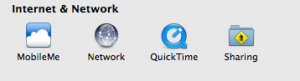
Make sure you are running 10.5.4, go into System Preferences and under “Internet and Sharing”, the first thing you should see is MobileMe. If it still says .Mac, don’t worry- as long as you are connected to the Internet, click on the .Mac preference pane- you should get a message that looks like this:
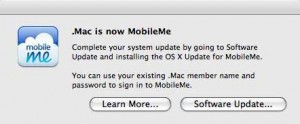
It should bring you to Software Update, and were you can download the “Mac OS X Update For MobileMe”. Once you have the MobileMe preference pane, you can begin Syncing your Mac to the MobileMe servers. Simply enter your login information, and in a few moments your data will be pulled into System Preferences. Tab over to the “Sync” pane and check the items you would like to sync up to MobileMe. Also, pay close attention to the “Synchronize with MobileMe:” setting.
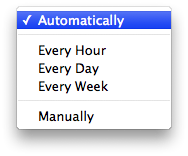
Apple has falsely advertised MobileMe as being a complete push solution for the Mac. This is not entirely true- while MobileMe does push to the Web and iPhone/iPod Touch devices, new information isn’t pushed to the Mac or PC. Rather, it is automatically pulled every 15 minutes if you have the “Synchronize with MobileMe:” set to Automatic. Once you have successfully synced with MobileMe from your Mac, you are ready to move onto other devices.
Hit the jump to see how to sync with the PC and iPhone/iPod Touch. Read more…
The iPhone 3G and iPhone 2.0 firmware have been out in the wild for over four days now. Since the App Store has opened up its doors, there are over 550 applications available for download.

AppStore, apart of the iPhone OS 2.0
At the center of the iPhone OS 2.0 is the App Store. This is a guide of some of the best free Applications currently available on the App Store, which you can access through iTunes 7.7 or iPhone/ iPod Touch running the 2.0 firmware. Here are 5 free applications that if you should consider:
Remote:
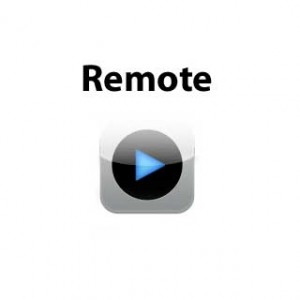
Remote
Developed by Apple Inc, Remote allows you to remotely control your iTunes library on your computer or Apple TV. The interface is almost identical to the standard iPod interface found on the iPhone or iPod Touch however, Remote is controlling another library over Wi-Fi. The application is simple and the execution is great- it proves to be a very handy utility for DJ’ing or for being in control of whatever your home setup may be. A highly recommended download.
4 more after the jump! Read more…
This weekend, members of theiLife.com crew successfully activated one 3G iPhone. Below is our experience.

When we walked into the store, we were greeted with a bunch of friendly Apple employees cheering and giving us high fives. As we walked down the glass stairs, there were even more Apple employees cheering and clapping for us ventured into the store. Once we got to the bottom, we were escorted to the Genius Bar in the back. There, an Apple Employee introduced herself and said that she would get our phone activated for us.
This process took about 20 minutes total, which is on the longer end of a typical activation- Apple estimates each activation to take 15-20 minutes. Our “activator” repeatedly told us that she was a new employee and was still getting used to things, so it might take her a little longer. Luckily we weren’t plagued by the activation issues many began to see shortly after we left the store. After we were approved by AT&T and paid for the iPhone, an Apple Genius helped us un-brick our iPhone and setup an email account and then we were officially 3G’ed.
We then left the store and were greeted by press and lots of other people outside. After doing a couple of brief interviews, we got some breakfast and enjoyed the new 3G iPhone. Then it was back to home base of Montclair, NJ for theiLife.com crew. Videos of the experience are coming soon and will appear below.
You can view us entering the store here:
You can view the entire video of our activation below:
You can view us exiting the store here:
Gallery after the jump! Read more…
Last night, I saw Wall E in theaters with a couple of friends. After reading the great reviews I decided that Wall E might be worth my trip to the theater- and my $10! Indeed it was.

For someone who goes to the movies maybe once a year, going out to see Wall E was definitely worth it. Wall E tells the story of a robot who has survived for over 700 years cleaning up garbage on the Earth but has developed a personality. Wall E is an acronym for Waste Allocation Load Lifter Earth-Class. Once joined with a large fleet, the protagonist Wall E is the last robot surviving from the failed cleanup efforts.
Like other Pixar movies, Wall E is very light on the surface, but touches many larger issues about humanity all while appealing to virtually every demographic. The movie deeply roots itself with issues of consumerism. All the humans have been controlled by a huge corporation named Big N’ Large and have since trashed the Earth. The humans have since evolved to become large, lazy, materialistic creatures that do nothing but watch video screens.
Wall E proves how far Pixar has come with animation- you know this when you see an ‘animated’ movie and it never once occurs to you that it is animated. Everything in Wall E, from Space scenes to the apocalyptic Earth look incredible, and aren’t devoid of other unique Pixar characters. In short, Wall E is a typical Pixar production taken to the next level. If you can, go see it right now- you will enjoy Wall E. Bonus points for anyone who can catch all the Apple references!!
Guest poster Dan Foy from Macsimum News gives us an overview of Growl. You can read his original post here on Macsiumum News!

You’re working on a project at work, and you hear the “bing” of Mail, telling you there’s a new e-mail. You are confronted with the question, “Do I stop what I’m doing and see if the e-mail is important, or do I take a chance and keep working on my project?”
What if you didn’t have to? What if a little box popped up on the side of your screen with a summary of the e-mail, giving you a short-term look at the e-mail so you can decide if it’s important or not?
Believe it or not, the software that does that is already here. And it’s free (donations are accepted).
It’s called Growl. Growl is a notification system for Mac OS X: it allows applications that support Growl to send you notifications (took the description right off their web site because I couldn’t have said it better myself).
I had heard of Growl, but didn’t see much use for it until I accidentally installed it. Yes, I accidentally installed Growl. I don’t even know what program installed it for me (which I don’t like, but I seem to recall an installer asking me if I wanted to install Growl, so I must have said “yes.”)
Anyway, all of a sudden, I started seeing notifications when my RSS reader, the open-source Vienna, downloaded new articles. Thought that was pretty handy. I could tell when there were new articles without bumping down to the bottom of the screen and making the dock appear (Vienna has a number notifier in its dock icon and I keep my dock hidden). Saves time.
So I started investigating and found Growl in my System Preferences (in the Other category at the bottom). After some exploration, I found that there is a plugin for Apple’s Mail program that allows Growl to notify you of new e-mail.
And there are a whole bunch of other programs that are either written to work with Growl, and for some others there are plugins.
But the one that really helps me is the Mail plugin. My day job is at a newspaper. I do page design for my home paper and tech support for several other papers. As part of that, I get an enormous amount of e-mail from the Associated Press. Most of if deals with their web-based video network, and for some reason, they can’t just send me the important stuff, they send me an email every time they post a new video.
I have them whisked off to a folder in Mail, but it “bing”s every time one of those e-mails come in and I don’t always have time to see whether or not it’s important. But I want to know immediately if someone is having a problem related to their deadlines.
Growl shows me who the email is from and allows me to more-easily ignore the AP stuff.
And that’s just one example. I also use Semulov, which unmounts volumes. Now when a volume unmounts, I see it in a Growl notification.
I’m sure you can come up with many other uses, but I just wanted to introduce you to this cool little program.
This article is a brief look into the latest version of the messaging program Adium.

If you aren’t already familiar with Adium, and you are running OS X- please download it now. Adium is basically the VLC of Instant Messaging applications- the swiss army knife that does it all, and with style. Completely Cocca based, licensed under a GNU General Public License, Adium is free and even highly customizable.
The Adium team, headed by Evan Schoenberg (Lead Developer) and Eric Richie (Project Manager) has been rapidly developing the latest version of Adium- version 1.3. Still in beta form, Adium 1.3 features a number of improvements over the current 1.2.5 build. Some of the best are highlighted below:
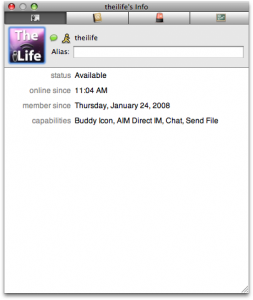
Complete redesign of the Contact Inspector (formerly the Get Info Window)
The contact inspector and integration with Address Book has been greatly improved in Adium 1.3.
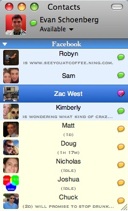
Added Facebook Chat service to Adium
The new Facebook Chat protocol is now supported in Adium version 1.3.
Added a search field to the Standard Contact List window
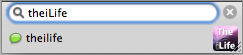
Alike the new Contact search in the upcoming iPhone 2.0 firmware, Adium now supports searching your contacts, both online and off. Simply click in the Buddy List window and start typing- your results will be instantly filtered.
Major performance improvements, most notable when signing on multiple accounts simultaneously and when chatting while other applications are making heavy use of your hard drive.
Adium 1.3 has indeed been improved and most notably on older machines where system resources are tight.
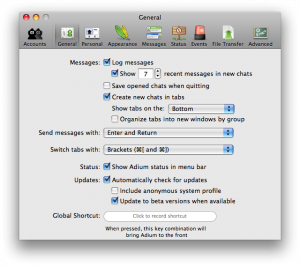
If you would like to update to Adium 1.3 now, download Adium 1.2.5; and in Adium>Preferences>General check “Update to Beta Versions when Available”. This will allow you to run the latest betas of Adium, and the final release when it comes out.