A Brief Look into MobileMe: How to Configure and Setup Syncing between your Mac, PC and Mobile Device (iPhone/iPod Touch)
16 07 2008With MobileMe almost live for one week (barring downtime), it is time to take a quick look on how to setup your Mac, PC and iPhone/iPod Touch to all be in sync.
For those of you who subscribed to .Mac, or recently purchased a MobileMe account, you may be already taking advantage of the new powerful “Push” syncing across your many devices. Incase your aren’t, or you don’t already have MobileMe, this is a brief tutorial to setup your different devices to sync with each other.
Mac:
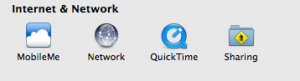
Make sure you are running 10.5.4, go into System Preferences and under “Internet and Sharing”, the first thing you should see is MobileMe. If it still says .Mac, don’t worry- as long as you are connected to the Internet, click on the .Mac preference pane- you should get a message that looks like this:
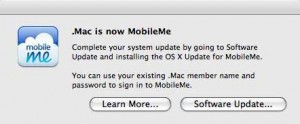
It should bring you to Software Update, and were you can download the “Mac OS X Update For MobileMe”. Once you have the MobileMe preference pane, you can begin Syncing your Mac to the MobileMe servers. Simply enter your login information, and in a few moments your data will be pulled into System Preferences. Tab over to the “Sync” pane and check the items you would like to sync up to MobileMe. Also, pay close attention to the “Synchronize with MobileMe:” setting.
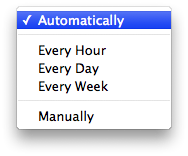
Apple has falsely advertised MobileMe as being a complete push solution for the Mac. This is not entirely true- while MobileMe does push to the Web and iPhone/iPod Touch devices, new information isn’t pushed to the Mac or PC. Rather, it is automatically pulled every 15 minutes if you have the “Synchronize with MobileMe:” set to Automatic. Once you have successfully synced with MobileMe from your Mac, you are ready to move onto other devices.
Hit the jump to see how to sync with the PC and iPhone/iPod Touch. Read more…
Categories : MobileMe, Review, Tutorial


 RSS 2.0
RSS 2.0