Nuevasync: Over the Air Syncing of Calendar and Contacts for your iPhone or iPod Touch
29 09 2008Love the cloud? Always accessing your Calendars or Contacts from several places? Tired of having to connect your iPhone or iPod Touch to your computer to sync your contacts or calendar? Updated: NuevaSync has added new features! Learn more about them here.
Well, now you don’t have to. The easiest solution to this problem would be to hook up an exchange server to your iPhone so that it stays in sync, but unless you’re an enterprise user, you probably don’t have access to one. It’s not worth setting one up and, if you’re a Google user, you want your info synced there, not your work place. That is no longer a problem, thanks to a free service called Nuevasync. Nuevasync creates an exchange account running only the mobile protocol, and can sync your contacts and calendar with Google.
I originally found out about Nuevasync from a Lifehacker article offering Nuevasync as a Mobile Me alternative. I use Nuevasync with my iPod Touch, so no matter where I am or how I want to look at my data, I have access to it. It also makes it easier to enter a lot of data onto your calendar, and lets you easily import from web sources. Just add it to your Google Calendar and in about 5 seconds, it will show up on your iPhone (as long as you have service or Wi-Fi). This is especially helpful if you use shared calendars in a group setting, such as a family calendar or a group project calendar, by using Nuevasync you will always know that you have the most up to date version. The only catch is that currently, Nuevasync can only sync calendars that you have edit permissions for (there is a tool to help you figure out which ones those are, the link is after the jump) and they get merged all in to one calendar on your iPhone (they stay separated on Google Calendar).
Nuevasync was started in November 2007. Amazingly its creators David Boreham and Thomas Lackey never expected the high volume of users Nuevasync receives now. The original Nuevasync was designed as a Windows Mobile sync solution using Google Calendar and Plaxo (an online address book and social networking service) as data sources, but now Google Contacts as well as the other two are supported. Once Apple announced that they would be introducing Exchange server support with the 2.0 firmware upgrade, they got a beta copy of the firmware and began testing using an iPod Touch. They only expected a few iPhone users to be trying the service. Two days after the launch of the iPhone upgrade, Nuevasync’s servers were heavily hit, their user count had doubled. After that, Nuevasync began to drastically scale their code to support the new workload. Because of this, most of the planed new features had to be delayed. The two most requested new features are the ability to select which Google calendars are synced (including public calendar syncing) and for multiple calendar support. Both of these features are currently in development and is expected to be ready for testing within the next fe
w weeks. After that, the next feature to be released will be push email support from Gmail.
Probably the biggest reason people don’t currently use Nuevasync is that when you add an exchange server, all of your calendar and contact data on your iPhone gets erased, but the easiest way to avoid this is to sync your iPhone with Google via iTunes. I’ll walk you through the entire process to show you how you can have over the air syncing, without losing any of your data. Take a look after the Jump!
Setting up Nuevasync
The first thing you really want to do is sync your current data back to Google. Open up iTunes, plug in your iPhone (or iPod touch) and click on your device and go to the “info tab” and check the sync contacts (make sure you say “Google Contacts” and enter your account info!) and sync calendar tab.
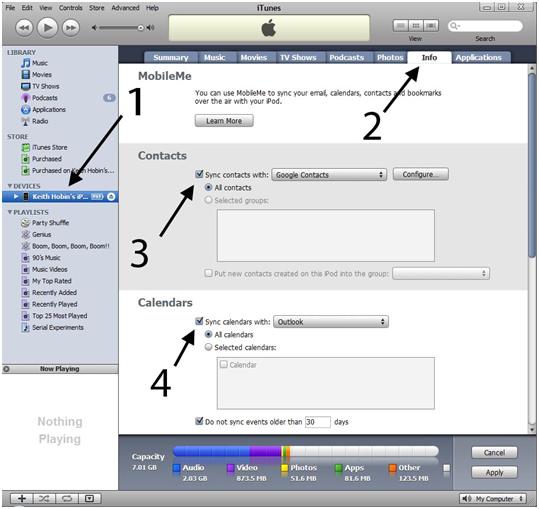
Agree to the Google Terms of Service, and enter your Google Account Info. Then Upload your calendar info to the cloud using either the Google Calendar Sync Tool for windows or Spanning Sync for the Mac, or manually importing the events using an ICal file and then importing them on Google Calendar.
Now go to the Nuevasync website at www.nuevasync.com. Click “Signup”.
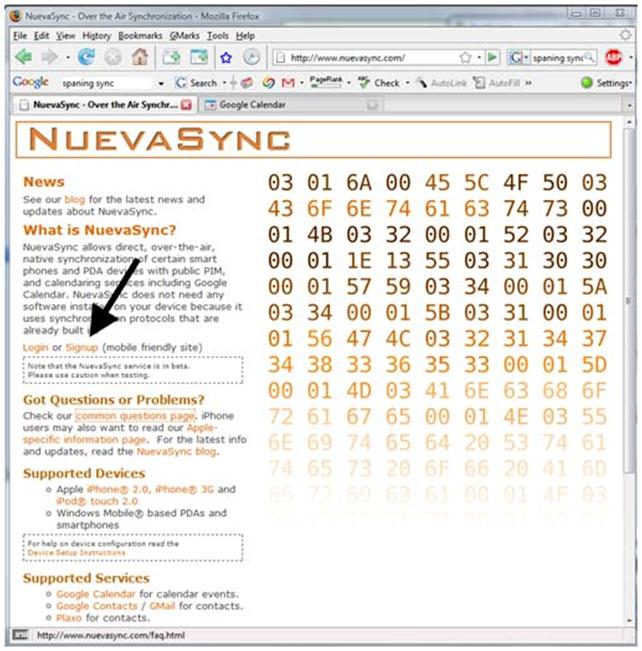
Fill in the account information and hit “submit”.
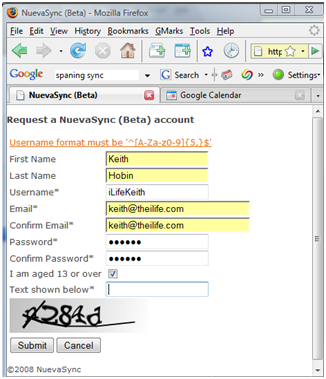
Go and check the email you put in and verify it. Now go back to the homepage and click “Login”
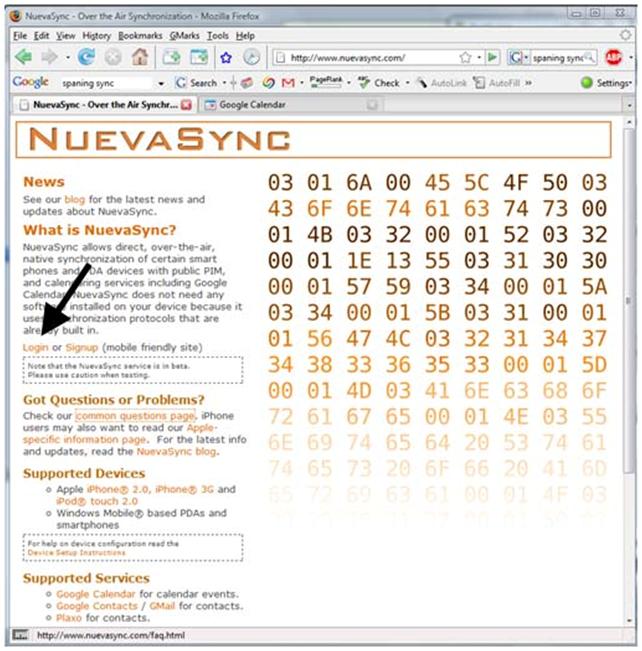
Enter your account info and click “Sign in”
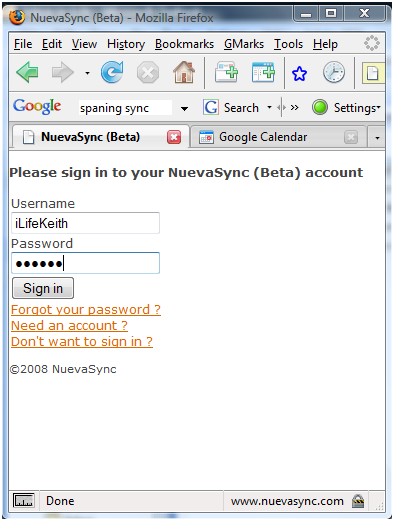
Now, click on “change” next to “calendar”
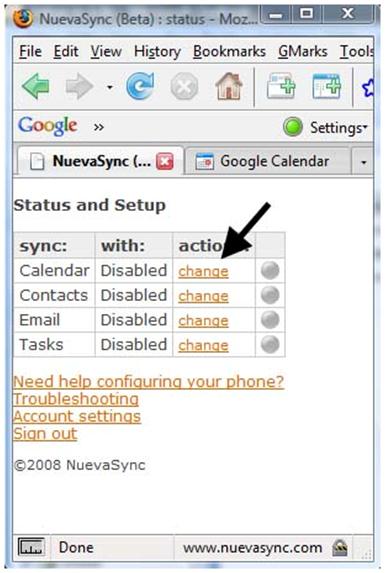
Select “Google”, click “Change”. Then click the “Click to configure your service…” link. Enter Your Google ID with the @gmail.com or @yourdomain.com if you’re a Google Apps Customer, and click “Request Account Access”. You will then be redirected to Google and asked which account you want Nuevasync to access, choose and click “Continue”. On the next page click “Grant Access”. You should now get a message saying your changes have been saved. Click “Continue”.
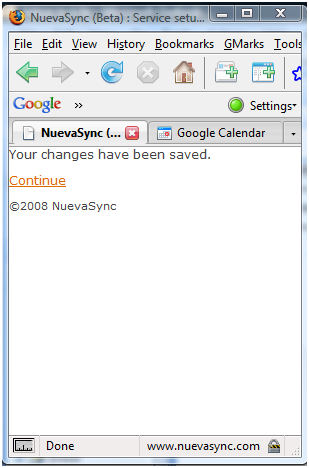
There should now be a green dot all the way across from “calendar” on the right.
If you did not get a green dot go to this page. It will help you solve any configuration problems and tell you which of your calendars Nuevasync can use.
Now let’s sync contacts. Click Change next to contacts.
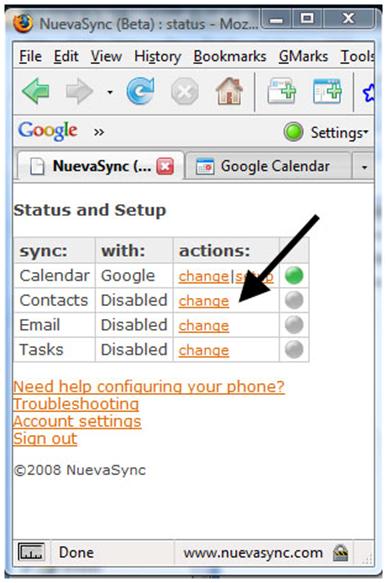
Select “Google” (you can also sync with Plaxo if you use that service), click “Change”. Then click the “Click to configure your service…” link. Enter Your Google ID with the @gmail.com or @yourdomain.com if you’re a Google Apps Customer and click “Request Account Access”. You will be then redirected to Google and asked which account you want Nuevasync to access, choose and click “Continue”. On the next page click “Grant Access”. You should now get a message saying your changes have been saved. Click “Continue”.
There should now be a green dot all the way across form Contacts on the right.
If you did not get a green dot go to this page. It will help you solve any configuration problems. It’s the same help page I mentioned above.
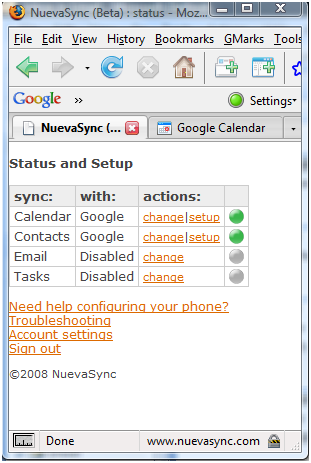
Before we move on to configuring the iPhone, it’s important to note that you can use this page to see which of your calendars can be synced and also help solve any configuration problems.
Now we’re done with the online configuration, let’s move on to the iPhone.
If you’re not sure what values to enter in the following fields, Nuevasync can generate the recommended settings for you, and give you their text based setup instructions at this page.
Go to the “Settings” menu then touch the “Mail, Contacts, Calendars” button
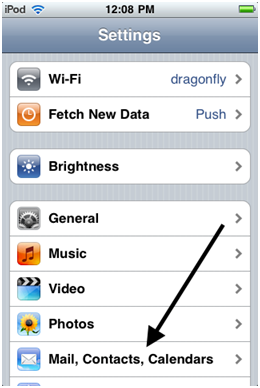
Choose “Add Account…”
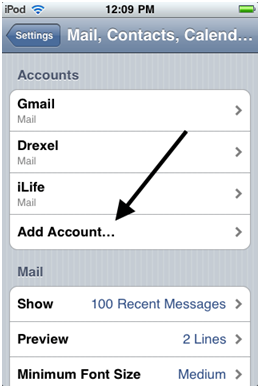
Choose “Microsoft Exchange”
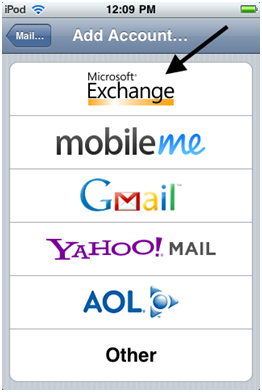
Enter the Email, Username, and Password you set up at the Nuevasync site. Be sure to leave the Domain Field blank. Also add a Description, the default is the Email you entered in the email field, but I prefer “Nuevasync”. On the Nuevasync site they say “it is important that the e-mail address you enter when configuring the synchronization settings on your device matches the one you provided to sign up for Nuevasync.” I also found out that if you enter the wrong email address, then your events will show up as un-editable invitations.
Touch “Next”
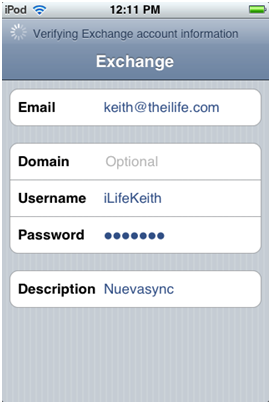
A warning will pop up about the security certificate at “yourdomain.com” (Normally “gmail.com” or “yourdomain.com”, but I used my theiLife.com email address for the tutorial) Just so you know why this box pops up, on their website Nuevasync says “When you enter your e-mail address to sync, your device may warn you about a certificate being invalid. This is particularly likely if you use a Gmail address. It isn’t referring to our certificate or our service, so don’t be concerned. It is part of Apple’s auto-configuration feature as it tries to guess the appropriate server name based on your info. Our SSL certificate is valid and secure.”
Touch “Accept”.
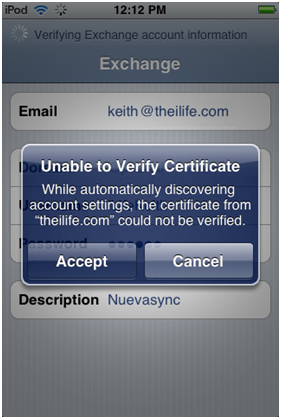
The Server Box will appear. Enter www.nuevasync.com
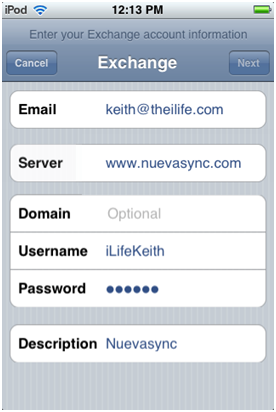
Now, turn the “Mail” switch off. Nuevasync does not support push Mail yet, but they hope to in the near future. They suggest setting up IMAP for now. Nuevasync also says “turn off any other category you do not wish to sync. For example, if you want to sync only your calendar, make sure “Mail” and “Contacts” are both turned off. If you want to sync contacts and calendar, you should only turn off “Mail”, but if you are reading this article, you’re probably going to want to sync both. Touch “Save”.
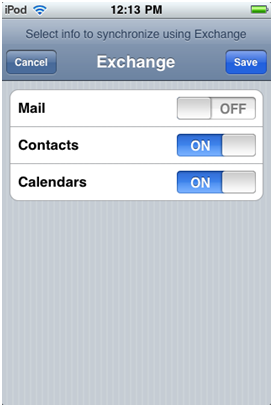
Now the setup is complete. Nuevasync should show up as an account in the “Mail, Contacts, Calendar” page.
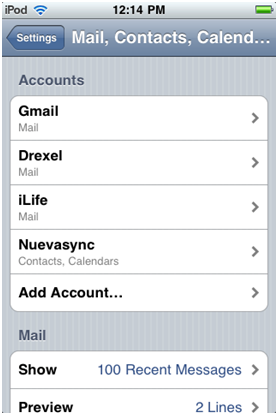
Go to the Home screen and touch Contacts. Your iPhone should immediately begin to sync with Nuevasync / Google. This first sync may take up to a minute, because it has to download all of your information. Future syncs will only take a few seconds. Afterwards, all of your contacts should appear. Go back to your home screen and repeat the process for your calendar. Again, the first sync may take up to a minute because it has to download all of your information. Future syncs will only take a few seconds.
That’s it! Now wherever you go with your iPhone or iPod Touch, you will always have your up-to-date Google Calendar and Contacts!
If you ever need to verify that your data was synced or the last time it was synced, you can use this page to look at your sync status. If there has been some error in syncing (Like Google not responding with your calendar events) then the problem will be displayed on that page.
Special thanks go out to David Boreham, one of the creators of Nuevasync, for providing information for the article. You can read Nuevasync’s blog at http://nuevasync.blogspot.com/ where you can keep up with the latest news about Nuevasync, including new features and scheduled maintenance.


 RSS 2.0
RSS 2.0
Nice work Buddy! Helped me out a lot. Thanks a million.
Thanks for a clear and accurate setup description! Just got my itouch calendar to sync (via wifi) Great job!
Great instructions Kevin. Couldn’t be any clearer.
http://www.elijahnicolas.com/wp/2008/10/06/the-october-schedule/
So, if you choose not to sync your contacts, can you still sync with the contacts on your computer? I won’t use google’s contact sync again until they take out the feature of adding random people from mailing lists to my contact list. If there isn’t a way to do this, then I can’t try out NuevaSync yet. Sounds like a cool service though, thanks for the writeup.
Ian
I believe that if you choose “off” for contacts, then iTunes can still manage the contacts and sync them when you plug your ipod in.
You could also sync your contacts with http://www.plaxo.com using nuevasync, and plaxo can directly sync with outlook using a toolbar.
Could it be possible to sync over the air ICal, Google Calendar and Iphone? I want to keep using ICal as my main calendar application. Is there a way to do it?
Yes, you can sync ical with google calendar using CalDAV.
https://www.google.com/support/calendar/bin/answer.py?answer=99358
you can also use spanning sync, as mentioned above, to sync ical with google calendar.
thanks for the great article and thanks to the NuevaSync team for an amazingly helpful service.
When I looked at the I loved which showed different colors on the calendar. Do you think this is going to be possible with NuevaSync?
thanks,
Tim
EDITED:: forgot to close the tag last time.
thanks for the great article and thanks to the NuevaSync team for an amazingly helpful service.
When I looked at the href=”http://www.apple.com/iphone/enterprise/index.html” title=”Apple page about exchange support” I loved href=”http://images.apple.com/iphone/enterprise/images/enterprise_calendar20080609.jpg” title=”the image” which showed different colors on the calendar. Do you think this is going to be possible with NuevaSync?
thanks,
Tim
As mentioned in the article: “The two most requested new features are the ability to select which Google calendars are synced (including public calendar syncing) and for multiple calendar support. Both of these features are currently in development and is expected to be ready for testing within the next few weeks.”
So yes, its possible, but not yet. If you want to contact the developers at [email protected]
If I am synced using Nuevasync, and I update my calendar or contacts from an iPhone or iPod touch, will those changes show up in Google Calendar or Google Contacts? Or can I only do one way updating?
I installed Nuevasync and it worked like a charm the first time on the iphone.
I do have a question: I use shared calendars in google: mine, my son’s and a colleague’s. When I look at the calendar on the iphone, I see all 3 calendars and there is no way to distinguish them or hide one of them?
Do you have a suggestion?
Thanks a lot,
Amir
VIP:
To the best of my knowledge, its only a two way sync, to learn more, check the nuevasync website at http://www.nuevasync.com or contact the developers at [email protected] or [email protected]
Amir:
“The two most requested new features are the ability to select which Google calendars are synced (including public calendar syncing) and for multiple calendar support. Both of these features are currently in development and is expected to be ready for testing within the next few weeks.”
So, not yet, but hopefully soon. to learn more, check the nuevasync website at http://www.nuevasync.com or contact the developers at [email protected] or [email protected]
I have been using this service for a month or two and it has been completely flawless. Over the air sync with Google Calendar, I love it. My only worry is the business model, so far this is all for free. I would hate to come along one day and the service is gone, because they couldn’t afford the servers any more.
Dalton: I’m glad that you happy with the service. According to http://www.nuevasync.com/faq.html in the “Business Issues” section, they plan on eventually adding a paid service with additional features on top of the free service.
I had the same concerns as Dalton. Nuevasync told me that paid service will come, but it’s a ways off. They plan to have a donation button once they have the multiple calendars options in place. Until then, you can donate by PayPal at [email protected], which I did a few days ago. I’m not affiliated in any way, but it’s fun to support cool projects like this one. Kudos to Nuevasync for what they’ve done so far.
Question: after syncing with Nuevasync, should the “Sync contacts with:” option be unchecked in iTunes? Your article doesn’t say to, but one wonders if both exchange and iTunes syncing can be enabled at the same time.
Great job on the article by the way.
Nevermind, I see iTunes disabled the contact sync when I enabled my exchange account.
OK, this looks great. What are you guys using to sync GCal with Outlook? I got laid off and am loosing my Exchange server access so i need to be able to have my personal and shared calendar in GCal and also show up in Outlook in Read/Write form since this is where I spend most of my day turning emails into appontments and Contacts.
Thanks,
Christopher
Chris: As stated in the walk through: “Agree to the Google Terms of Service, and enter your Google Account Info. Then Upload your calendar info to the cloud using either the Google Calendar Sync Tool for windows or Spanning Sync for the Mac, or manually importing the events using an ICal file and then importing them on Google Calendar.”
The Google Calendar Sync Tool is mare by Google to complete this task, but it will only sync your main calendar with outlook. If you want multiple calendar support, try oggsync.
– Keith
How do you force it to sync? Is there a way to do that?
The Nuevasync troubleshooting page as resync info: https://www.nuevasync.com/PublicSite/user/troubleshooting.htm
Hope this answers your question!
– Keith
Keith, a great tutorial… excellent job and i am so stoked that it works!
Thank you SO much for this tutorial! I just signed up and this is EXACTLY what I needed. This service is also exactly what I needed … I just made two appointments on my ipod touch and they immediately appeared in my google calendar. I synced my phone and updated my calendar to google and, poof, the new appointments appeared on my ipod touch.
Vielen herzlichen Dank für die Anleitung, ohne wäre es wohl kaum möglich, den Account einzurichten. Funktioniert prima.
mfg
rink
is there a way to do this if you dont have outlook? in itunes, i dont have a selection for supported calendars so i dont know how to get past the intial step of syncing whats already on my phone (my whole calendar, manually entered from my old palm) to my google calendar (which is currently blank but id like it to not be now that neuvasync gives me a great, easy way to sync the two)… thx
Same problem here, and would really like to avoid to install outlook only for one first initial sync….(don’t have the installer anyway)
Is there maybe a free outlook replacement that knows to present himself as outlook and would be recognized by itunes?
I know..asking that is acting desperate….
I just can’t re-type all my calendar entries from august/08 to around december/09 (I want the past one too..) from my iphone to google calendar; I want to be able to think that I have a life…you know?
Sorry, According to Apple, iTunes only plays nice with outlook. See: http://support.apple.com/kb/HT1418?viewlocale=en_US
A great service and a great tutorial!
My question is: Is there anyway to sync Google Contact groups and have them show up as seperate groups in the iPhone Contacts app?
For example I have my Google contacts arranged in groups like Family, Work, Personal, etc. When I sync with nuevasync, all of my individual Google contact groups are merged (flattened) into one “All Contacts” group on the iPhone Contacts app. If this feature is not available, perhaps it can be added as a feature in the future or in the paid version.
I currently use the free iPhone app iGroup (GroupMaker) to manually create and manage groups in the iPhone Contacts app.
Hi, I set this up and it almost works. 1 strange problem with contacts. If I create a new contact on the iphone, it no longer syncs. If I make changes to a contact via iphone then it is fine. No problems with the calendar.
I have deleted the account and recreated it but the problem persists. Has anybody else had this problem? Any suggestions?
thanks
ari
I have never had this problem, and it sound very strange to me. However, this has been reported, see the Nuevasync blog at http://nuevasync.blogspot.com/2008/12/google-contact-sync-problem-affecting.html
You should probably contact the developer at [email protected] . I’m just the person who reviewed the product.
Also, to thoese people who have requested the ability to not have your “suggested contacts” synced has been implemented! See the Nuevasync blog at http://nuevasync.blogspot.com/2008/12/google-contact-sync-problem-affecting.html . You may have to resync your contacts. details are at the Nuevasync blog.
– Keith
The iLife
Managing Editor
I’ve tried out this service and it worked without any problems – thank for this great tutorial!
But I do have one problem that is not directly linked to nuevasync, maybe you can help me with it:
I can sync my ipod, outlook and google calenders within seconds but syncing my contacts via google seems to be far harder, as I can find no programme to sync google and outlook contacts. Can anyone help?
Phil:
use this program, given directly by google:
http://dl.google.com/googlecalendarsync/GoogleCalendarSync_Installer.exe
That will sync his calendars. He is having Issues with his contacts.
I haven’t found a reliable solution for contact syncing either. You can do a upload of your contacts into google, but you would have to do that when ever you make a change. I have looked at Soocial.com, but it has never worked for me. Same with scheduleworld.com, both of these use outlook redemption to interface with outlook, and it dosent work right.
You could try Oggsync, but you have to pay for it to sync your contacts.