10 Things To Do with Your new iPod
28 10 2007So, you’ve just purchased one of Apple’s new iPods. Congratulations!
Heres what to do next (in order of importance):

1) Get a case! Now that Apple doesn’t ship those nice little cases with their latest iPods, it is crutial that you get your shiny new iPod in a case ASAP! Don’t think so?! Look at my friends brand new iPod Classic, which is now 2 weeks old, above, as he didn’t feel the need to purchase a case. Those very fine scratches on the screen were caused by a Sharpie, and the back (which isn’t pictured) is marred by scratches and a large ding just from being in his pocket.

2) Tag your library! Ranking very high amongst my pet peeves, a poorly tagged library is not conducive to a true Apple experience. The interface becomes just as useful as any other competitors similar “MP3 player”. Having things correctly tagged not only makes it easy to find ‘that song you want to hear’ but also saves space, assuming you get rid of all your duplicates (View>Show Duplicates)! You don’t have to go insane, but a little work in iTunes goes a long way.
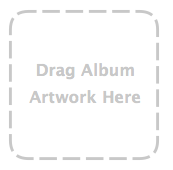
3) Get Album Artwork! The new iPod interface is based around album artwork… keep it pretty! Adding Album Artwork is as simple as iTunes>Advanced>Get Album Artwork (if your iTunes Music Library is properally tagged) or through a number of Shareware apps such as Album Art Thingy for OS X or iTunes Art Importer for Windows. Don’t let your iPod put that little music note instead of Album Art!

4) Get AppleCare! AppleCare is an invaluable resource to an iPod owner. For when it makes that clicky sound after dropping it randomly or when your headphones stop working after the dog chews it you can find yourself saving money fast. Overnight shipping and English native Customer Support is always great, too!

5) Loose the buds! As cool and convenient as the included iPod earbuds are, they destroy your hearing… which is always bad – what you say? If you refuse to get rid of them, or are an audiophile and need those E2c’s then see the next rule.
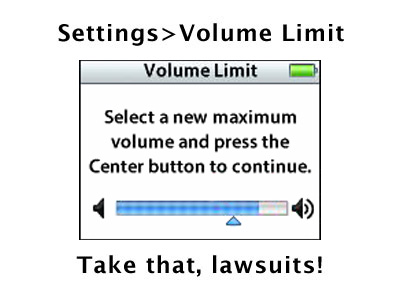
6) Use the Volume Limit! Don’t get me wrong, I love my music loud too. But I have since learned when it crosses the line, particularly for your ears. If you are too poor to afford a new set of headphones or cant live without those E2c’s, then use the Volume Limiter. Your ears will thank you.

7) Content! Now if I had a dollar for every unused gigabyte on every iPod in the world… Load up that new iPod with your favorite movie, TV Show(s), photos or podcasts! Say what? Yeah, the iPod Nano can do video, too! Convert videos with QuickTime or VLC -both are Mac/Windows compatible and fairly straightforward.
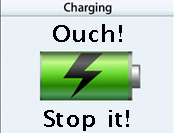
8)Charge it correctly! Another commonly overlooked mistake with any portable electronic device- don’t charge it overnight! You will kill that battery in a year (or less)! Always cycle your battery (fully charge it, and then fully kill it [repeat]) and never, ever, leave it charging overnight. Charge it during the day, and take it off the charger when it’s done. Your effort will pay off.
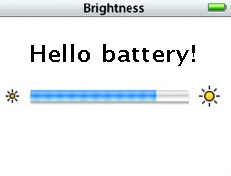
9)Save your battery! Turn down the brightness (Settings>Brightness). Also turn the backlight timer to 2 Seconds (Settings>Backlight Timer)! You will find that your battery lasts longer! Wow!

10) Accessorize!! Be you! Get a case that stands out. Get the TV Cable so you can watch that movie absolutely free (always download legally :D). Enjoy your new iPod.


 RSS 2.0
RSS 2.0
I likz teh Ilifz, mucho goodo, yo. I alzo likz havin ICED Creamz. HOOOOBBBIIINNNZZZZ0rz.
Nice tips, but actually the iPod batteries have always been of a variety that won’t be harmed by staying on the charger overnight. Docking an iPod whenever you’re at home and letting it “top off” can prolong the battery’s life.
You should still fully cycle the battery at least once a month, but if you neglect to, the worse you’re likely to suffer is an inaccurate meter.
You don’t need any kind of shareware application in order to add the album artwork to your songs. Its as easy as cut and paste. If you right click on the empty lower left image (where the artwork suppose to be) you can paste the album’s artwork. However it is much easier if you simply select the entire album and click on more info and select artwork, there you simply paste the album image and every single song selected will be automatically update with the image.
@Alpha01 while your correct, you can do that; for large libraries where that might become slightly painful Shareware apps always makes it easy! But a good tip never-the-less- thank you!