A Guide to iPhone OS 2.0: Tips, Tricks and New Features!
17 07 2008With last weeks release of the iPhone 2.0 OS for iPhone and iPod Touches, Apple has added a host of new features. Among the most prominently covered is the App Store, however there are many other refinements under the hood- take a look.

The 2.0 firmware adds a large number of fixes, refinements and additions to the iPhone platform. Free for existing iPhone owners and a $9.95 upgrade for iPod Touch owners, 2.0 adds the App Store as well as Microsoft Exchange support and many other enterprise level features. Below are some lesser known additions to the iPhone OS 2.0 firmware:
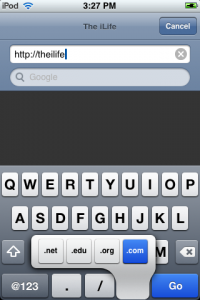
If you are entering a URL in Safari, for example, you’re probably aware of the .com button. In the new 2.0 firmware, if you would like to type in .edu, .net or .org, if you hold down the .com button and you are presented with “.net, .edu, .org and .com” as an option.
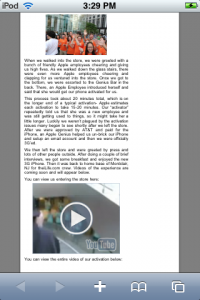
Like QuickTime movies, the new Safari version found on iPhone OS 2.0 allows you to see embedded YouTube videos. If you click on an embedded YouTube video, the video launches in the YouTube application.
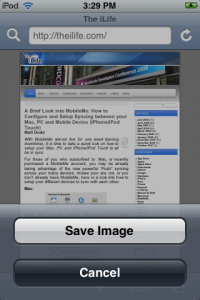
If you see an image you would like to save while in Safari or Mail, if you tap and hold down the image, a prompt will ask if you would like to save the photo. Your saved photos can be found the Camera Roll as well.
If you want to take a screenshot from your iPhone or iPod Touch, hold down the home button and click the Sleep/Wake button at the top and the screen will flash. Whatever was displayed on your screen will be added to your Camera Roll.
If you want to jump to the top of a page in Safari, or your Inbox in Mail, simply tap the Menu bar (where the time and battery information is displayed) and it will jump to the top.
Continue reading after the jump for more new features!
Scientific Calculator:
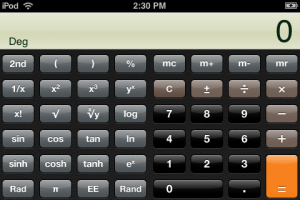
If you launch the Calculator application in the iPhone 2.0 firmware and turn the iPhone horizontally, it will switch into a Scientific calculator!
Email Attachment Support:
PDF, Word and Excel documents were viewable as attachments prior to iPhone 2.0. Now Apple has added support for PowerPoint, Pages, Keynote and Numbers documents in the 2.0 Operating System.
Bulk Move and Delete:
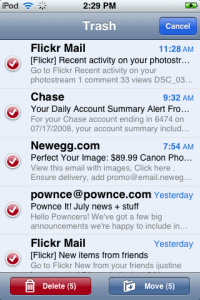
Bulk Delete and Move have been added to the Mail application. This makes moving mails to a folder or deleting multiple emails at once simple.
Contact Searching:
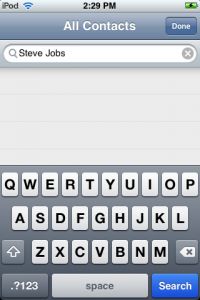
If you’ve got lots of contacts, iPhone OS 2.0 finally adds a search functionality.
These are just a few tips for those running iPhone OS 2.0. If you know of any other, please feel free to contact us or leave it in the comments below!


 RSS 2.0
RSS 2.0
Excellent write-up and overview? I know from my 1st gen iPhone that it did not support stereo bluetooth headsets or A2DP. Did they add this in the 2.0 software?
Thank you. No, they didn’t, I believe it is due to lack of hardware- not sure, but I think that the Jailbreak community would have released something a long time ago if it was just software in the way.
Nice write-up I was wondering how to save pictures on to the iPod. Thanks for the great article Matt.
@dlodewyk: Hey, not a problem, you’re welcome and thank you.
Many many thanks Matt for your response about A2DP. I just also found here http://discussions.apple.com/forum.jspa?forumID=1143 that A2DP isn’t supported (yet?) and some users were having problems connecting the iPhone to their car bluetooth systems. My hope is that Apple prioritizes bluetooth a little more, but until then the Apple Bluetooth headphone (mono calls only, no iTunes) seems like the only option. At least we have great headsets 🙂
I was also wondering if you could help with some questions about Email Attachment Support and iWork documents. Your post and the Apple website refer to iWork and Office compatibility, but I can’t seem to find info on 2 things. 1) If iWork attachments, e.g. Keynote, can play video in the slides. 2) If the iPhone can display the attachment and output to a TV/Projector/LCD through the iPhone video out cable. If both were possible, Apple would win the hearts (and backs) of many students and educators who wouldn’t have to carry their Macbook around just to give a presentation in class 🙂
@ dlodewyk : To save screenshots of your iPhone hold down the Home Button and the Sleep Button (on the top) – The screen should flash to let you know the picture has been taken. It will be saved in “Photos”